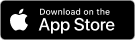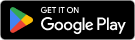How do I endorse the back of the check?
Endorse (sign) your name
What is Penn State Federal Mobile Banking?
Penn State Federal Mobile Banking enables you to connect to your Penn State Federal accounts from your mobile phone, tablet or other hand-held device. You will be able to easily access your balance information, transfer funds, pay bills or even find a branch or ATM.
What type of accounts can I access with Penn State Federal Mobile Banking?
Penn State Federal Mobile Banking provides access to all of your Penn State Federal accounts.
How much does it cost?
The service is FREE — Penn State Federal does not charge a fee for Mobile Banking. However, your mobile carrier may charge you standard fees for Internet access. For more information about these fees, please contact your carrier directly.
What phones are supported, and where is the service available?
Click here for a list of supported phones. Mobile Banking is currently supported on Apple, Android, BlackBerry® and most Web-enabled devices. Penn State Federal Mobile Banking is available within the U.S.
What do I need to start using Penn State Federal Mobile Banking?
You can start using Penn State Federal Mobile Banking if you have previously enrolled in Penn State Federal's Penny On-Line. If you haven't enrolled yet and would like to, call 814-865-7728 (local) or 800-828-4636 (toll free).
How do I activate Penn State Federal Mobile Banking?
Visit pennstatefederal.com on your web-enabled mobile device. For security purposes, you may be prompted to check your email for a one-time PIN to register your device.
You will have two Penn State Federal Mobile Banking options available to you. You can use our mobile website or you can download our application to your phone.
Using a Web browser on your mobile phone:
- Open your mobile phone's browser and go to pennstatefederal.com.
- Select the Mobile Banking option.
- Sign on with the same username and password you use to login to Penny On-line.
- Open your mobile phone's browser and go to pennstatefederal.com.
- Select the Mobile Banking option.
- Click on the download link at the bottom of the login page and follow the on-screen instructions. If you don't see a link to download the application, your device isn't currently supported by the application.
Is Penn State Federal Mobile Banking covered by the same level of security as Penn State Federal's Penny On-line?
Yes. Penn State Federal Mobile Banking uses strong encryption and multi-factor authentication. Learn more about our security and read our Internet Privacy Policy
What should I do if I lose my phone?
Change your Penny On-line banking password immediately. Report the loss to your phone carrier, and ask them to disable the old phone. As always, whenever there is a possibility of unauthorized access to your account you should watch your account closely to ensure no unauthorized transactions appear.
How do I use the Mobile Deposit feature? (Android and iPhone only)
- Log into Penny Mobile app
- Select the "Mobile Deposit" menu option
- Key in the amount of your check
- Select which share to deposit the check to
- Take a picture of both the front and back
- A message will pop up indicating the deposit is successfully completed and your funds are available immediately. This function is available for checks only.
Is there a daily mobile deposit limit?
Yes, the daily mobile deposit limit is $5,000.